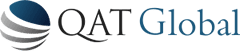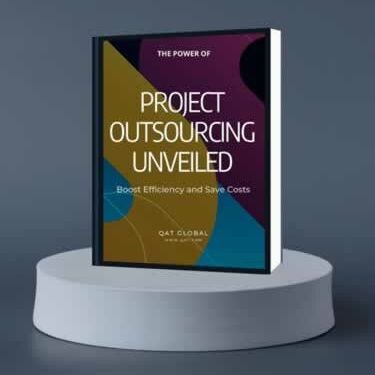Explore Our Scope
Unlock Your Enterprise’s Potential: Custom Software Development Services by QAT Global
Developing Custom Software Tailored to Your Business.
At QAT Global, we understand the critical role that custom software plays in driving business growth and innovation. With our extensive experience in software development, industry best practices, and a client-centric approach, we are dedicated to delivering exceptional solutions tailored to your specific needs.
By outsourcing your custom software development needs to QAT Global, you gain a reliable partner who will collaborate closely with you, understand your business requirements, and provide cost-effective and efficient solutions. We are committed to delivering high-quality software on time and within budget, enabling you to accelerate your digital transformation journey and achieve your strategic goals.
Experience the QAT Global advantage and unlock the full potential of your enterprise through custom software development.
Types of Projects We Can Help With
The Value We Bring To Your Custom Software Solutions
Our comprehensive approach covers the entire software development life cycle. From initial consulting to project management, software development, testing, and implementation/rollout services, we offer end-to-end solutions rooted in deep institutional and operational knowledge. As a trusted, long-term partner, we take the time to fully comprehend your routine processes, existing systems, and architecture. This understanding allows us to identify innovative data flow improvements that can deliver substantial bottom-line results and give you a competitive edge.
Working hand in hand with your stakeholders and decision-makers, we prioritize the desired improvements and transform them into full-scale development initiatives. Our collaborative process ensures that your unique requirements are met, and the final solution aligns perfectly with your business objectives. Experience the transformative impact of custom software development with QAT Global as your partner.
We excel in cutting-edge technologies that drive business value through custom applications. Our team embraces innovation and creativity, harnessing them to develop forward-thinking software solutions that help you achieve your business objectives, enhance customer value, and stand out in a competitive landscape. Whether you need full-cycle custom software development, modernization of legacy applications, or the creation of IoT and mobile web applications, we align our expertise with your vision to deliver cost-effective and reliable solutions that precisely match your unique requirements.
With over 25 years of experience, QAT Global has established a strong track record in analyzing, designing, implementing, and supporting large-scale, custom software applications for diverse commercial and government clients, both domestically and internationally. When it comes to custom software development, few companies possess the level of expertise in software architecture and design that we do.
When you partner with QAT Global, you gain access to a team of skilled professionals who understand your business and leverage technology to drive your success. Our commitment to excellence ensures that your custom software solution is tailored to your specific needs, delivering optimal performance and value. Experience the QAT Global difference and discover the transformative power of custom software solutions designed with your success in mind.
What You Can Achieve with Our Custom Software Solutions
QAT Global offers some of the most brilliant business analysts and skilled software engineers working in synchronization with the client’s vision to collectively develop the most flexible and suitable software solutions for their business requirements.
Use Cases
- Do you have multiple systems and multiple technology stacks – and aren’t sure how to get each of them to translate data back-and-forth in real time?
- Unsure of how much code you can re-use from a legacy software system your business is looking to replace?
- Need a way to extend the functionality of your existing software without writing everything from scratch?
- Looking to develop a new product that you can sell to customers?
Our Commitments
Empower Innovation and Flexibility with Custom Solutions for Your Unique Needs
As pioneers of new technology, we are constantly evolving, offering new services and approaches. If you are interested in a feature or technology that you don’t see listed on the site, contact us and let us know what you are trying to accomplish. We thrive on new challenges and will find the best custom application design and development solution for the job.
From the initial stages of requirements definition and business process modeling to user training, solution support, and maintenance, you’ll experience our unwavering commitment to delivering outstanding results. QAT Global adopts an Agile approach to projects, breaking them down into well-defined sprints with fixed goals and deliverables. This methodology offers several advantages that contribute to project success:
Custom Enterprise Development Solutions
Our Domain Expertise
We have deep expertise and genuine skills in developing enterprise solutions of various complexity levels. Our experience in Business Process Management, Resource Planning, Customer Relationship Management, Collaboration, and other business domains allows us to provide our clients with the best-practice custom software solutions.
Let QAT Global augment your development team or assume start-to-finish responsibility for your entire software project
QAT Global’s areas of expertise include project management, application architecture and design, enterprise software implementation, testing services, and demo and content creation.
- Application development
- Architecture assessments
- Project management and process
- Debugging and performance tuning
- Database design and development
- IoT, Big Data, AI
- Azure Cloud and DevOps
- Mobile app development and PWAs
- Web development
Enterprise Software Development Service Offerings
Back-end Development
Most web applications require a server-side back-end to process and manage data. This makes back-end development a vital component of an application as it acts as an invisible backbone that connects critical parts of an application and integrates the entire application. With QAT Global’s comprehensive back-end development expertise, we ensure your foundation remains strong and supportive. Our main priorities for web back-end and application development are security, precision, and performance.
Front-end Development
Interactive and visually appealing front-end web pages are crucial for the success of your business as it reflects the purpose of your organization, enable you to gain the trust and confidence of visitors, and establish a successful brand identity. To help you achieve these goals effortlessly, QAT Global offers front-end and UI development services with exceptional usability and UX design. To ensure a robust, responsive application, we use the latest technologies and platforms such as HTML3, CSS3 and jQuery, Bootstrap, Data Table, Angular JS, Rest API, and more.
Mobile Apps Development
Mobile applications have revolutionized the tech world; therefore, developing an easy-to-use, user-friendly, visually appealing, and highly dynamic mobile app is extremely important. Mobile apps not only simplify day-to-day activities but organizations of all sizes reach a vast array of users around the world. QAT Global offers mobile app development services to help you connect with global customers, do business from your fingertips, and provide you with the best solutions and strategies.
Dot Net and Java Development
QAT Global offers a wide range of .NET and Java-based services and has proven capabilities to build robust, scalable, and secure web and enterprise-based custom applications leveraging reusable frameworks and agile best practices. We’ll deliver the analysis, design, implementation, and support of large-scale, custom .NET and Java applications for commercial and government customers, domestic and international.
How We Help
We bring transformative improvements to organizations, their technology, and their services to achieve remarkable results.
Our Development Process & Technologies
Our expertise comprises a comprehensive set of technologies, frameworks, methodologies, and best practices that enable us to develop the most challenging and complex projects and fulfill client requirements, expectations and preferences.
To cut costs and ensure effective results, we assign distributed development project teams that best fit the project’s goals and software requirements. Our software developers, architects, business analysts, coordinators, and project managers use QAT Global’s Agility RPM.
Software Architecture
The most common area for failure in custom software application development projects is the hand-off between enterprise architecture and application architecture. Taking the hard work of an enterprise application framework and reference architecture and developing a true application requires detailed methodology, a firm understanding of application development principles, and strict adherence to standards for software development. QAT Global Application Architects have the proven experience to bridge the gap between enterprise and application architecture, using Agility RPM℠’s proven methodology and standards and applying either our jDaptive or nDaptive application platform or a custom one developed specifically for you. Our services mitigate the most common risk to successful application deployment and position your critical software for success.
The QAT Global Software Architecture service includes:
- Create candidate and solution architectures.
- Analyze the technical environment for reusable components, services, and platforms.
- Integrate an Enterprise Service Bus (ESB) and define adapters.
- Assure compliance with reference architecture and enterprise standards.
- Plan the integration of legacy applications and phase out roadmaps.
Application Requirements Analysis and Design
QAT Global provides consulting for requirements analysis and design in custom software development projects. Modern software has progressed quickly from the traditional monolithic architectures and into the loosely coupled, service-based designs inherent within an SOA environment. The task of analyzing requirements and designing custom software has changed dramatically along with the underlying architectures. As you prepare to begin the requirements and design tasks for your new system, there is no end of options for external consulting partners skilled in traditional application design, but QAT Global stands alone in this area as the premier provider of custom software development within modern environments.
The QAT Global Software Application Requirements Analysis and Design service includes:
- Define and design service components, services, and frameworks.
- Design web services for maximum reusability.
- Design and prototype UI (Web, Windows, etc.…).
- Design database structure, relational layout, and performance profiling.
- Develop prototype code to guide development efforts and prove concepts.
Multiple design methodologies exist for requirements analysis and application design (such as Agile, RUP, and others). At QAT Global, Agility RPM℠, which combines the iterative development components of Agile, the proven requirements definition techniques of RUP, guided by one of our Architects or a Project Manager with years of experience in the unique design challenges of custom software development, enables us to create superior project specifications so our team has an excellent technical understanding of your projects.
Business and Systems Integration
QAT Global provides consulting for business and systems integration. Organizations moving to an SOA-based architecture face the ubiquitous problem of integrating existing and legacy applications and data sources into the new architecture. In addition, most organizations today also have increasing integration needs with partner-provided applications or hosted applications and data sources. A true SOA system must incorporate new services with existing applications, partner data sources, and hosted applications. QAT Global’s Business and Systems Integration services ease the transition to SOA by interfacing legacy and external resources into new systems.
QAT Global has significant experience with incorporating external applications and data sources into your internal architecture to extend your business beyond the walls of your organization.
The QAT Global Business and Systems Integration service includes:
- Develop web service wrappers for existing data sources and functions.
- Integrate services into an ESB and SOA infrastructure.
- Integrate legacy applications through web services or custom adapters.
- Integrate partner applications and data sources into new applications.
- Expose core functionality of existing systems for use by other applications.
- Leverage existing code and databases within your modern SOA environment.
Iterative Application Services
QAT Global provides outsourcing and consulting for custom software development projects. Custom software development requires specialized skills and techniques. These include proven, hard-to-find skills such as web services, SOA, XML, .NET, J2EE, and ESB integration. No matter the development or deployment platform, the experience of QAT Global consultants trained in Agility RPM℠ maximizes the value of a new system by accelerating the deployment time while meeting or exceeding all user requirements.
QAT Global uses our repeatable process methodology we call Agility RPM℠. Agility RPM℠ is not a new non-standard development approach but is rooted in Agile software development methods and industry best practices to help ensure the timely delivery of high-quality products to our clients. Agility RPM℠ is also agile and flexible enough to account for the uniqueness of your project while still being repeatable with clearly defined processes, artifacts, and client involvement to ensure that we are developing the right product at the right time.
QAT Global’s Custom Software Development Iterative Application Services include:
- Execute full lifecycle projects based on software designs.
- Utilize Agile development methodologies with strict governance.
- Develop web services, data access adapters, and business logic.
- Define testing scenarios and perform QA and UAT testing.
- Deploy the completed system into production usage.
- Provide ongoing maintenance and support of production systems.
We can assist you with developing software that conforms with common compliance requirements, including HIPAA (Health Insurance Portability and Accountability Act), PIPEDA (Personal Information Protection and Electronic Documents Act), GLBA (Gramm-Leach-Bliley Act), CCPA (California Consumer Privacy Act), EU GDPR (General Data Protection Regulation), Web Content Accessibility Guidelines (WCAG), Section 508 Guidelines, SOX (Sarbanes–Oxley Act) and accounting standards, COSO, COBIT®, SAS, PCI DSS (Payment Card Industry Data Security Standard), GLBA – Public Law 106–102, FDIC/FFIEC guidelines, FACT Act, Patriot Act (2001), FISMA (Federal Information Security Management Act), and breach laws in all US states.
Technologies We Use
QAT Global understands there is not a “one type fits all” technology to solve all software needs. We’ve built our company to have diverse, technology-agnostic teams so that we can use the best technology for your project to meet your goals. Here are a few of the technologies we have worked with lately:




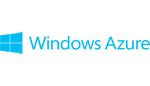


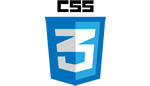
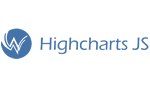





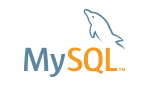
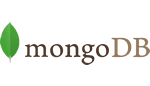

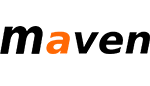

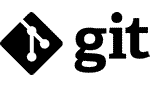






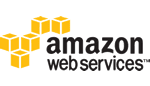
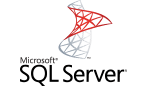

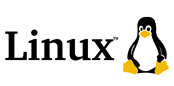
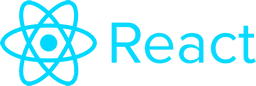
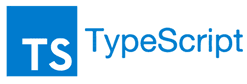
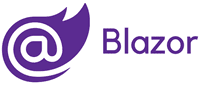

Industry Expertise
We work with businesses of all sizes and across every industry to develop custom, innovative, and impactful software solutions that are fully compliant with the relevant requirements.
Conceptualization & Development
- Performing product research, feasibility, and conceptualization
- Identifying and designing key features
- Selecting an architecture design & platform
- Adopting an appropriate development strategy
- Providing UI prototyping and technology POCs
- Providing user experience design
Software Customization & Implementation
- Integrating and customizing products to meet the end user’s requirements
- Installing the product at an end user’s site
- Training the end user on essential product skills
- Reinforcing product best practice
- Resolving any technical issues
Software Reengineering & Modernization
- Re-engineering and code migration
- Operating system migration
- Application server migration
- Proprietary architecture to an open, standards-based architecture
- Database migration
- Programming language migration
- Platform interoperability (mobile)
Software Enhancements & Upgrades
- Identifying and quickly extending product functionality
- Extending product design and scope for cross-platform integration
- Extending product for web and smart devices
- Software migration
- Development of APIs, connectors, and drivers
Why QAT Global for Your Software Development Services?
Because we build our clients’ projects as if they were our own.
For over 25 years, QAT Global’s core business has been its software development services: the development and integration of software solutions that fulfill our clients’ business and technical requirements. QAT Global’s reputation is built upon helping clients derive maximum business value from information assets. Our domain experience is extensive; client developments include many challenging applications in every sector we serve.
Building amazing products requires leading-edge technology skills, disciplined execution, and a shared responsibility mindset. The first two are deeply embedded within QAT Global: we use only the latest technologies to engineer intelligent embedded, mobile, and cloud software applications. Focusing on factors like usability and time-to-market, our developers build products that help customers gain a competitive advantage.
Sharing responsibility goes even further. We collaborate closely with customers along a partnership spectrum to build products as if they were our own. Whether supporting a discrete stage of the product development cycle, taking complete product ownership or something in between, we develop optimal development teams that operate with full transparency. When appropriate, we even can set up co-managed product engineering labs that support the complete product lifecycle — from ideation to development to support — across multiple product lines.
Agility to Adapt
Our Agile approach provides transparency, accountability, and regular deliveries of working software.
Trusted By Global Enterprises
Our relentless approach makes us a trusted partner of choice for global organizations looking to standardize at the core.
Proven Track Record
Mature processes from successfully delivering software for enterprise clients serving customers around the globe. Clients stay with QAT Global because we deliver as promised.
Leadership
25+ years of technical experience encompassing e-commerce, B2B, distributed architectures, service-oriented architectures, and more.
Robust Processes
Unmatched experience to help you drive greater agility, faster time to market and eliminate extra efforts and costs